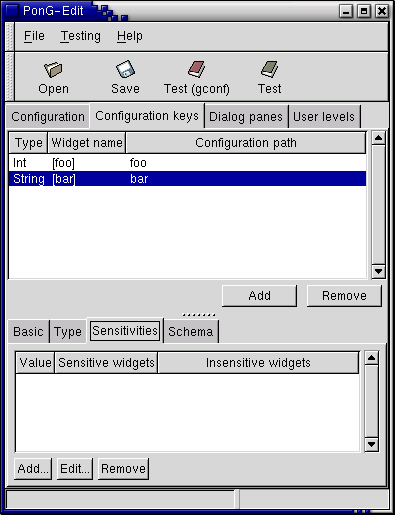"Configuration keys" Notebook Pane
This is where things get interesting. This is where you edit which GConf "keys" your application uses. By default this list will be empty. Press "Add" to add a new key. When this key is selected you will be able to use the below editting area notebook to change it's properties.
On the "Basic" pane, you see "Configuration path:" This is the path that will be appended to the configuration prefix that you set up before. So for example it could be "sounds/enable", and then the full path of this GConf key would be "/apps/gnome-foo/sounds/enable". Underneath you see "Widget:", which is the name of the widget that this key refers to. You can set this string, but it's best to leave it empty, in which case PonG will just look up a widget according to it's Configuration path set above. So for example here it would use "sounds/enable" as the name of the widget. The "Specifier:" allows you to set a specific string to use when asking a widget for a value. This is useful if a widget supports setting more then one key. Normally, just leave this blank. The "Default:" is the default value of this key. First set the type as described in the following paragraph, however.
On the "Type" pane, you specify the type of the GConf key. For "sounds/enable", this should be "Bool"
On the "Sensitivities" page you can make the value of this key affect sensitivity of certain other widgets on the dialog. This is useful for example if a boolean value disables a lot of functionality so you can have the preferences for that functionality be insensitive.
On the "Schema" page you can set up the GConf schema data for this key. You can leave the "Owner" blank if it should use the global default you set on the the "Configuration" page. The short and long description should be a description of this key. It should be in english ("C" locale) as other langauges will be added by xml-i18n-tools.